Module and Endpoint Statuses
Note: All users have access to the status pages. Only the Admin user role can make configuration changes. Editor/Sender/Viewer user roles simply have access to view the details.
If a notification is not successful, begin troubleshooting by checking module and endpoint statuses.
Tip: Admins can create triggers and notifications to send automatic alerts when endpoints have become inactive, modules are in a warning or red alert state, and when your near your license limits or have exceeded them. See the Status Alerts topic.
When you purchased the product, you purchased a set number of endpoints for each module. You were also assigned (not charged) a set number of triggers. Triggers are tracked separate from your license. License and trigger counts are displayed for each module on the Module Status page.
Here's what consumes a license:
An endpoint is counted as used when it registers in Revolution or it's created from a Notifier, for example, when your IP devices and IP phones register. Let's talk about registered endpoints first. You have two options for licensing these endpoints:
- You can configure Revolution to automatically license all endpoints that register, and then go to the Endpoints page to unlicense the ones you don't want the system to use.
- You can configure Revolution to not license endpoints that register and then go to the Endpoints page to license the ones you want the system to use.
There are a couple of things to be aware of when endpoints register:
- IP devices that have audio and GPO, such as talk-back speakers, register as two endpoints – one for the audio and one for the GPO.
- X-618 uses zones; each zone is counted as an endpoint.
An endpoint is also counted when it's created from a Notifier – CAP feed, SIP lines, static Streams (speakers, Yealink phones, etc.). Gateway Notifiers – Dialer, Email, SMS – do not consume an endpoint license.
The same licensed endpoint can be assigned to multiple notifications but is only counted once as being used.
Here's what counts towards the trigger limit:
A trigger is counted as used when it's created – CAP services (weather, AMBER alerts), SIP lines, Phone Services to configure phone softkeys, cloud service triggers, dial monitors, status alert triggers.
A trigger is also counted as used when an IP device with GPI registers (Paging Relay and speakers with GPI points).
The same trigger can be assigned to multiple notifications but is only counted once as being used.
What happens when a license limit is exceeded?
Individual modules that use endpoints have their own endpoint license total and number used; the Revolution module provides the grand total number of endpoints licensed and used. System Status provides a yellow warning state for each module before the license limit or expiration date is reached. Once a license limit is exceeded, the status for that module turns red. At that point, a two-week grace period banner displays at the top of the user interface, a text reminder message is included with text and images notifications, and an audio reminder tone is included with notifications that include audio. These reminders are included for every notification sent during the grace period. Editor user roles are temporarily switched to sender user roles during the grace period. Admin user roles remain unchanged.
To bring your license back into compliance, either purchase more endpoints or unlicense existing ones. Once your license is back in compliance, reminder messages and tones are no longer included in notifications, the warning banner no longer displays, and editor user roles are restored.
Important: Should the grace period expire and your license is still not in compliance, the module cannot be used until the license is back in compliance. If the Revolution module is in a grace period and it expires, you will not be able to use Revolution at all until the license is back in compliance.
Note: The grace period also applies if the System Key becomes invalid. This sometimes occurs when there is a Windows upgrade.
- Admins – Go to Status > System Status.
- Editors/Senders/Viewers – Go to Status > Modules.
License Statistics – The top of the System Status page provides a quick overview of your license status. When your consumption gets to 95% the bar graph will turn yellow.
You can expand and view details about the Revolution modules:
- status of the module
- action status of module-related actions (not included for all modules)
- version number
- last startup
- last heartbeat
- license and maintenance expiration
- endpoints and triggers allotted and used
This is also where system admins can stop and restart modules. When adding or removing network endpoints, such as IP speakers, phones, and Paging Relays, you can click Refresh Data for the applicable endpoint module (Phone System Notifier, IP Device Activator and Notifier, Paging Relay) to immediately refresh data on the Endpoints and IP Devices pages rather than waiting for the system refresh.
Using Refresh Data on modules that do not register external endpoints has no effect, for example, the modules Revolution, GUI, and Logging Service.
Printing the Module Status page also prints the details.
Note: If you are licensed for a third-party Text to Speech (TTS) application but have not yet configured it in Global Settings, this module shows as Not Enabled in Module Status. If you are not licensed for a third-party TTS application, MRCP Server does not appear on the Module Status page. However, the built-in Microsoft TTS application is still available for Text to Speech notifications.
Additionally, the status is displayed in the lower-left corner of the Revolution application that lets you know when there's an issue with one of the modules. System Status is available from every page in the application. Clicking the System Status text opens the Module Status page.
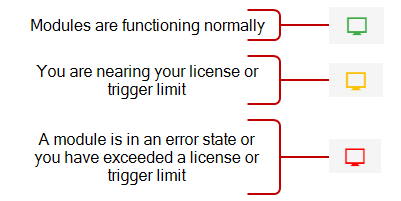
The yellow Warning System Status indicates an area of the system needs investigation.
The red Error System Status indicates a part of the system is not functioning at all.
Any modules you are not licensed for appear at the bottom of the Module Status page under Unlicensed. Module licenses can be purchased at any time.
When a module is near its license or trigger limit, a warning message is displayed in both the interface system status and on the System Status page.
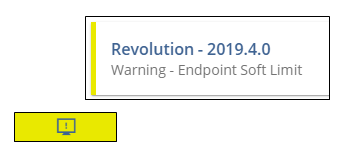
Once you reach your license limit, new endpoints added to Revolution are automatically unlicensed. To use them, you'll need to either increase your license limit or unlicense other endpoints in order to use the new ones. (See Licensed Endpoints.)
Once you reach your trigger limit, new triggers cannot be added until you call Support to increase your trigger counts or remove triggers that aren't being used.
Tip: Triggers are normally set at a higher limit than you're likely to reach.
You can also create status triggers and assign them to notifications so the system will automatically notify any endpoints and contacts assigned to the notification when a module is in a warning or red state. See Status Activator for instructions.
If your license includes redundancy, primary and secondary servers are shown here.
Show Advanced Redundancy Actions
Note: Advanced Redundancy Actions for secondary servers are only available when logged into the primary server.
Deprovision
There are two scenarios for deprovisioning redundancy:
- You need to replace your secondary server.
- You're switching from a redundancy environment to a standalone environment. See Switching Back to Non-Redundancy Mode.
Reconfigure
Important: Please call support before reconfiguring a redundant server. See Contacting Support.
Reconfigure is used when there are issues with the primary and secondary servers properly syncing.
Thirty days before a module's license expiration, module status goes to warning (yellow) and provides an expiration warning message. Once a license expires, the module goes into system status error (red) and the module can no longer be used until the license is renewed.
Important: If the Revolution license is allowed to expire, the system cannot be used until the Revolution license is renewed, even if some of the modules still have valid licenses.
The maintenance expiration date for each module is also provided. No warning messages are provided for maintenance expiry.
- Admins – Go to Configuration > Endpoints.
- Editors/Senders/Viewers – Go to Status > Endpoints.
The Endpoints status page links to the Endpoints configuration page, with the exception that Editors/Senders/Viewers can only view details. Only Admins can make configuration changes.
Filter ( ) for endpoints by keyword. For example, if you wanted to see only Atlas endpoints, type Atlas in the search field, or if you want to see which endpoints are inactive.
) for endpoints by keyword. For example, if you wanted to see only Atlas endpoints, type Atlas in the search field, or if you want to see which endpoints are inactive.
You can also create status triggers and assign them to notifications so the system will automatically notify any endpoints and contacts assigned to the notification when endpoints have become inactive. See Status Activator for instructions.
Endpoints with a gray circle in the Licensed column have been unlicensed by your Admin. This means notifications will not be received by these endpoints. Unlicensed endpoints are no longer available to assign to notifications. However, if the endpoint was already assigned to a notification before the license was removed, the endpoint still shows as assigned to the notification in Manage Notifications > Select Tags & Endpoints. But, when you send the notification, this endpoint is ignored.
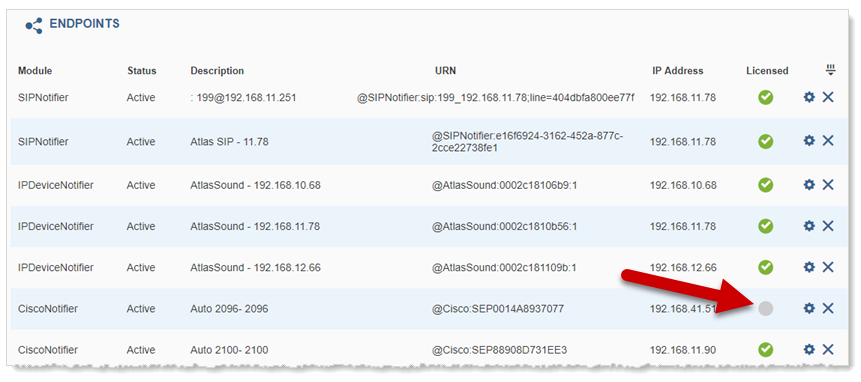
This error occurs if Revolution has been moved to a different server. Contact Support to re-sync the system key and license.
