National Weather Service Alerts
Use the National Weather Service (NWS) Feed, within the CAP module, to forward NWS alerts to your endpoints and contacts.
Note: Only All Sites Admins have full access to configuration.
Important: Requires an Internet connection to NWS to receive alerts.
Create an NWS service for the geographic area(s) you want to monitor. Once the service is created, then you can assign it to notifications as a trigger.
- Go to Configuration > Public Alerts > NWS
- Select New NWS Feed.
- For Name, enter a descriptive name that helps you identify the area you are monitoring for alerts. You may want to also indicate this is an NWS service, as opposed to other CAP-related services.
-
For Available in All Sites:
- Enable to ensure all your site locations have access.
- Disable and select a Site to limit which site has access.
-
(Optional) Update the General Settings: Poll Interval Seconds, Resend Interval Seconds, and Dispatch Delay Seconds.
Tip: See CAP Timing Controls for information about these settings
-
For State, NWS Zone Codes, and Geocodes, do one of the following:
See Mapping Rules: Geocodes and Zone Codes.
- State – select one of the state codes to limit results to that state. Alternatively, you can leave this set to National to monitor weather for the whole U.S.
- NWS Zone Codes – start entering zone names, city names, or other locations to find a zone code for the area you want to monitor.
- You can enter multiple zone codes. Any selected zone codes will take precedence over your State selection.
- Be aware that the weather service produces two different CAP feeds – one for zone codes and one for geocodes. To ensure you don't miss important weather alerts for the area you are monitoring, we recommend entering both zone codes and geocodes in your NWS service.
-
If the county you're searching for doesn't appear in the search results list, type in the NWS zone name. The zone code list is maintained by the National Weather Service and it does not provide search results for every county. NOAA provides zone maps for each state: Public Zones contain most weather alerts (www.weather.gov/pimar/PubZone) and Fire Zones contain additional fire-specific alerts (www.weather.gov/pimar/FireZones).
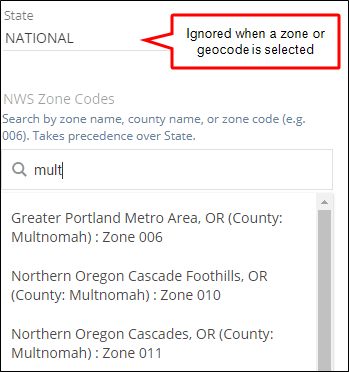
-
Geocodes – start entering in the name of the US County you want to monitor and the select it from the resulting drop-down. If you leave this field blank you will monitor alerts across the whole of the U.S. You can manually enter any NAME|Value pair, as long as there is one character on either side of the pipe character ( | ).
You can add multiple Counties. Any selected counties will take precedence over your State selection.
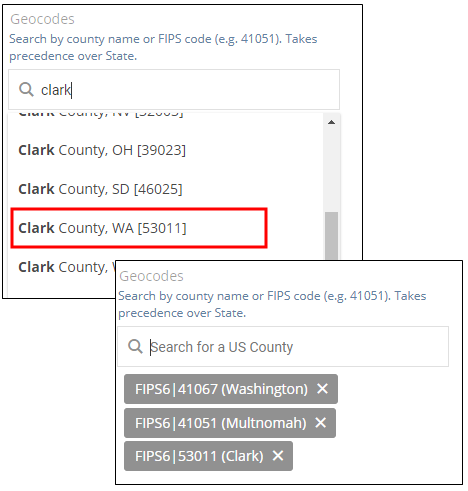
-
NWS resources refer to counties using a modified version of the FIPS format. We do the conversion for you when monitoring NWS CAP feeds.
The first 2 digits are converted to the corresponding state abbreviation and a "C" is inserted before the last 3 digits. For example, FIPS code 41051 becomes ORC051. You can see the list of zone and county feeds at alerts.weather.gov.
Revolution stores on its server a database file (<install_dir>/Data/FIPS.db) containing the FIPS codes and checks the cloud for an updated file five minutes after start-up and then daily after that, downloading as necessary.
-
(Optional) For Risks and Weather Types, select you preferred criteria.
Tip: See Using Filters below on how to filter incoming alerts by Risks and Weather Types.
-
Select Next.
-
(Optional) Update the Message settings. You can add your own static text to the Message template title and body
See Tweaking the Message Template.
- For Template Title, enter any static text along with the variables.
- For Template Body, enter any static text along with the variables.
- Enable Strip Line Breaks From Alert Text if you want to fit more content on your IP phone screens
- Select Save.
This simple NWS CAP service monitors all weather alerts for the designated geographic area(s). See Understanding CAP Activator Mapping to understand how the matching logic works.
If you need to monitor multiple areas and need to designate different endpoints for each area to receive the weather alerts, create multiple NWS services. For example, I have Portland and Salem offices. I only want my Portland employees to receive Portland area weather alerts and Salem employees to receive Salem area weather alerts. I just created my Portland Weather Alerts service; now I'll create an NWS service for Salem.
- Go to Notifications > Manage.
- Do one of the following:
- Create one notification for each NWS service. This allows you to send the weather alert to only the endpoints in the affected area.
For example, I have offices in both Portland and Salem, OR. I created a Portland Weather service and a Salem Weather service. I only want endpoints in my Portland office to receive Portland weather alerts, and I only want endpoints in my Salem office to receive Salem weather alerts. So, I create one notification with just Portland office endpoints and with the Portland service as a trigger. And, I create a second notification with just Salem office endpoints and with the Salem service as a trigger.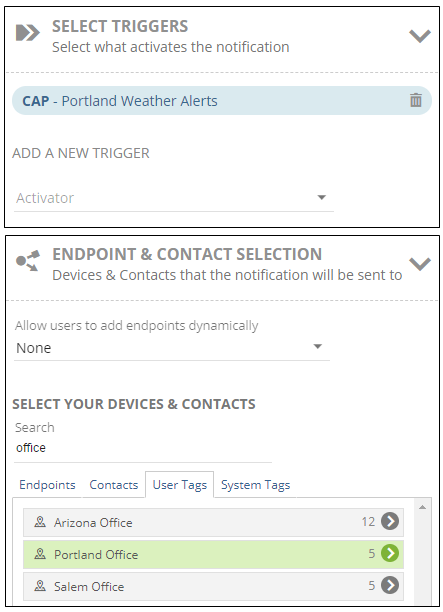
- Create one notification triggered by multiple NWS services. If you're monitoring more than one geographic area, this allows you to send weather alerts to endpoints both inside and outside of the affected area.
For example, I'm okay with both my Portland and Salem offices receiving weather alerts for both areas. So, I only need to create one notification with both Portland and Salem Weather services as triggers and assign Portland and Salem office endpoints.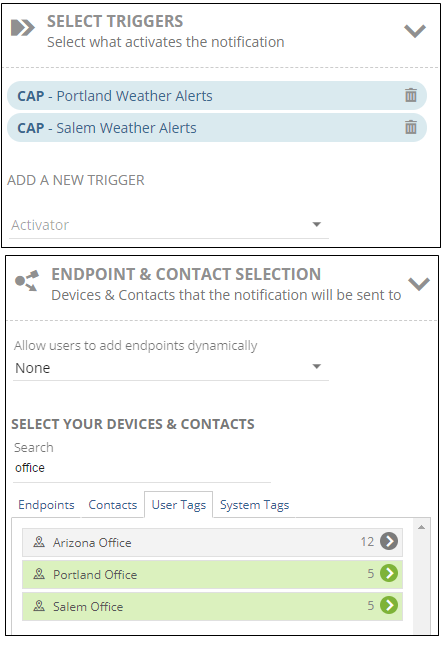
- Create one notification triggered by multiple CAP services. If you have multiple CAP services for the same geographic area, you may want to create one notification, to all endpoints in that location, that is triggered by multiple CAP services. For example, in addition to the NWS service for the Portland area, I've also created an IPAWS service for the same area. I can create one notification and assign both the NWS service and the IPAWS service as triggers. Then when an alert is received by either NWS or IPAWS, the notification forwards the alert to all the assigned endpoints.
- Add text variables in the Title and Body fields of the Message Details section by using the Add Text Variables drop down, selecting Activator Title and Activator Body, respectively. For additional details on how to set up notifications, see the Manage Notifications topic. For an example CAP notification, see CAP Alert Notification.
One way that NWS categorizes alerts is by events. When filtering incoming NWS alerts, filter criteria must exactly match the NWS events. The Risks and Weather Types fields are used together to create the events to filter on; therefore, both fields must be populated if you're using this filter. Alternatively, you can leave both fields blank to not use the filter.
For example,

This configuration triggers a notification every time an incoming NWS alert is for the state of Oklahoma AND is a Tornado Watch, Tornado Advisory, Tornado Warning, Severe Weather Statement, or Special Weather Statement event. (Severe and Special Weather Statements are included because NWS sometimes uses these event types for tornado warnings.)
There is no official list of current NWS event codes, and NWS frequently adds, drops, or changes weather events. Therefore, our list of Risks + Weather Types (which equals weather events) may contain inactive weather types. Because of this, we recommend that you not filter by weather events.
However, should you need to filter alerts, do NOT limit Weather Types to just one or two events as this may cause you to not receive important weather alerts. If you're going to filter by weather events, make sure to include all relevant weather types.
You can add your own static text to the Message template title and body. However, do not remove the {info.headline} and {info.body} variables. These variables pull in the content from the AMBER alert feed so it can be sent in the Revolution notification.
Check 'Strip Line Breaks From Alert Text' to fit more content on your IP phone screens. NWS alerts tend to include a lot of line breaks, which means more scrolling is needed to read the content.
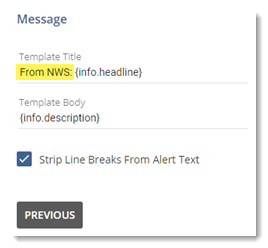
Here's an example of how stripping line breaks changes how content displays:
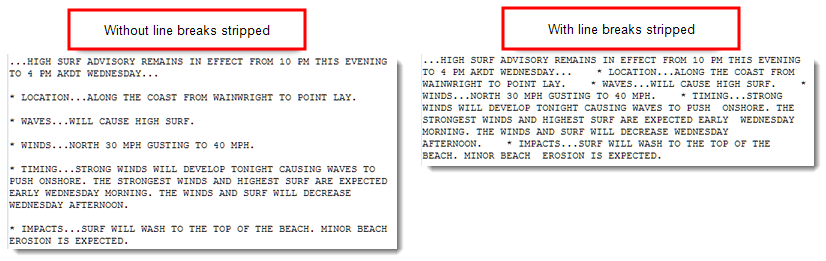
Delete the NWS CAP service.
Tip: For multi-site organizations, Site Admins can only delete CAP Services assigned to their site.
All notifications that the trigger is assigned to are automatically updated to remove it.
Note: If you simply remove the CAP trigger as a trigger from notifications, the trigger will still report on the Sent Notifications page, with a Status of "Not Found"
