User Roles Overview
Note: Only All Sites Admins have full access to configuration.
There are four predefined user roles that determine which parts of the application are accessible to which users.
All users have access to their Dashboard.
- Admin – Access to all parts of the application. Only the Admin has access to Configuration, System Status, Logging, Global Settings, and Users.
- Editor – Access to Manage Notifications and Scheduler. Can configure their Dashboard. Can view Status > Modules and Status > Endpoints.
- Sender – Can send notifications from Manage Notifications and Dashboard. Can configure their Dashboard. Can view Status > Modules and Status > Endpoints.
- Viewer – Everything in the application is for review only. No actions can be taken. Can access their Dashboard but not configure it. Can view Status > Modules and Status > Endpoints.
Before you begin, have you set up sites if you plan to use multiple sites for your organization?
Only Admins have access to configuration. This includes everything under Configuration in the navigation bar. Only Admins have access to Users and Sites (Contacts are accessible to Admins and Editors), Logging, and Global Settings. The sections are all hidden from the navigation bar for all user roles except Admin.
All Sites Admin vs Site Admin
All Sites Admins are user accounts with their Role set to Admin and where their setting for Allow Access to All Sites is enabled. These users can configure everything, and on any site. Think of them like Revolution super users. When an All Sites Admin adds a trigger, endpoint, or notification, the admin decides which site to assign it to.
Site Admins are user accounts with their Role set to Admin, but their setting for Allow Access to All Sites is disabled. These users are more restricted in what they can configure. When a Site Admin adds a trigger, endpoint, or notification, the site selection is limited to those sites the Site Admin is assigned to.
This table outlines which configuration tasks a Site Admin can perform for their assigned site and All Sites.
| Configuration Area | Tasks - Site Admin Permissions for Assigned Sites | All Sites Permissions |
|---|---|---|
| Activators | add/edit/delete | view only |
| Endpoints | edit/unlicense/delete | edit only |
|
IP Devices (This page is not site specific.) |
configure/reboot/delete | configure/reboot/delete |
|
Media (This page is not site specific.) |
add/edit/delete | add/edit/delete |
|
Notifiers (This page is not site specific.) |
add/edit/delete Some Notifiers have a separate Settings tab for configuring global settings. For example, SIP Notifier has a Settings tab for configuring the SIP trunk. The Settings tab is hidden from Site Admins. |
add/edit/delete |
| User Tags | add/edit/delete | view only |
| Users | add/edit/delete | view only |
| Contacts | add/edit/delete |
view only for contacts but can send mobile invitations |
| Sites | no access, hidden in navigation bar | |
| Logging | view logs, no access to Logging Settings | |
| Global Settings | view only |
All Sites Admins can create/edit/inactivate user accounts for any site. Site Admins can create/edit/inactivate user accounts for their assigned sites. Users configuration is hidden in the navigation bar for all other user roles.
You have two options to create user accounts:
- manually create them
- import them from Active Directory or from a CSV file
See Managing User Accounts for instructions.
If you are a member of multiple sites or an All-Sites user you can view the Revolution GUI as if you were a member of a single site. See Viewing Revolution as a single-site user.
Any user added by the Revolution administrator can log in using the credentials created for them. The credentials may be imported from Active Directory or a CSV file, or manually created. See Managing User Accounts for these details.
Your Revolution application may be enabled for Google Single Sign-On (SSO). If this is the case, you can log into Revolution with your Google account instead of creating a separate Revolution login. The following must be set up by your administrator to allow for this.
-
Enable the functionality – Administrator must enable Global Settings > Authentication > Allow Google Single Sign-On. See Global System Settings.
-
Create User Account – Administrator must create a user account where the username matches the full email address for the user with the Google sign in.
Note: The email address does not need to be for gmail.com, just an address that is managed by Google.
-
User log in – You will need to know the Google-managed email address:
-
Connect to the Revolution server in your browser.
-
For Username, enter your Google-managed email.
-
Select Continue with Google.
-
Complete the Sign In With Google page as directed.
-
Single-site Organizations
Only Admins and Editors can create/edit/send/copy/delete notifications.
Senders can view notification details and send notifications. Viewers can only view notification details in the user interface.
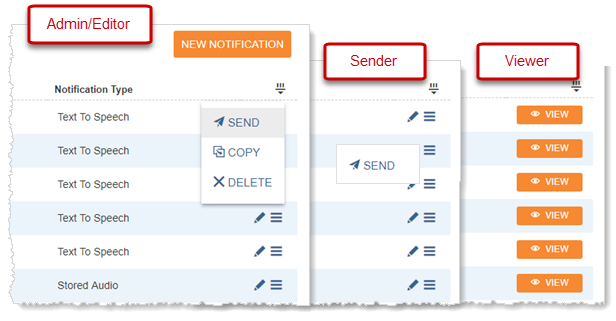
Multi-site Organizations
All Sites Admins and Editors can create/edit/copy/delete notifications for any site. Site Admins and Editors can perform these tasks for their assigned sites. All Admins and Editors can send notifications assigned to their site and all sites (non-exclusive), but not to some other site (exclusive). (See Sites for more information.)
Senders can view notification details and send notifications assigned to their site or all sites (non-exclusive), but not to some other site (exclusive). Viewers can only view notification details in the user interface for their site or all sites (non-exclusive), but not to some other site (exclusive).

When a user account has Allow Access to All Sites enabled, the user can perform any task allowed by their assigned user role, on any site. Typically, this level of access is granted to user accounts with the Admin User Role. For example, in an organization where all sites are siloed, all user accounts, triggers, endpoints, and notifications are assigned to specific sites, except for one admin account (think super user account). The super user admin can then make any application changes to any site. However, an admin at Site A would only be able to make application changes to Site A.
The Site column on the Users page displays the default site assigned to the user account. If there's an icon next to the assigned user role, the user account has Allow Access to All Sites enabled.
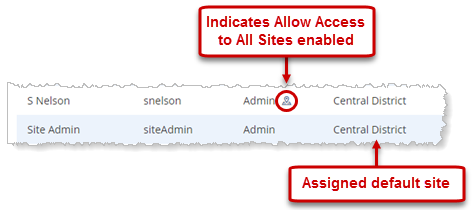
All user roles have access to this page and its functionality because it provides read-only information about notifications that have been sent. Users will only see sent notifications for their site and all sites. (See Sites for more information.)
All Sites Admins and Editors can create/edit/delete calendars and events that can then be assigned to notifications as a trigger. Site Admins and Editors can perform these tasks for calendars and events assigned to their site. (See Sites for more information.)
Senders and Viewers can only view calendars and event details.
All Sites Admins and Editors can create/edit/delete calendars and events that can then be assigned to notifications as a trigger. Site Admins and Editors can perform these tasks for their assigned sites.
Senders and Viewers can view calendar event details assigned to their site or all sites (non-exclusive), but not to some other site (exclusive).
Modules
All user roles have access to this page. Only All Sites Admins can Restart/Stop modules.
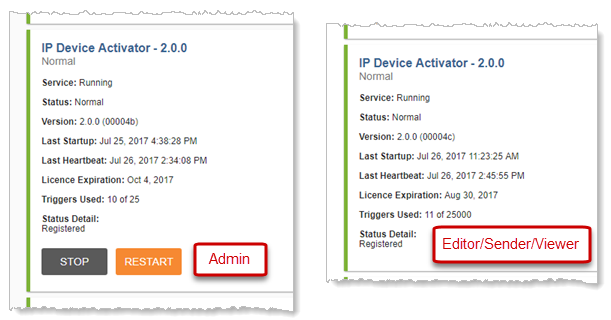
Endpoints
All user roles have access to this page. Only All Sites Admins can disable an endpoint license, have access to endpoint configuration, and can delete endpoints. All other user roles can only view whether or not an endpoint's license is enabled or disabled and view the details of an endpoint. Note, however, that only admins can view User Settings data.
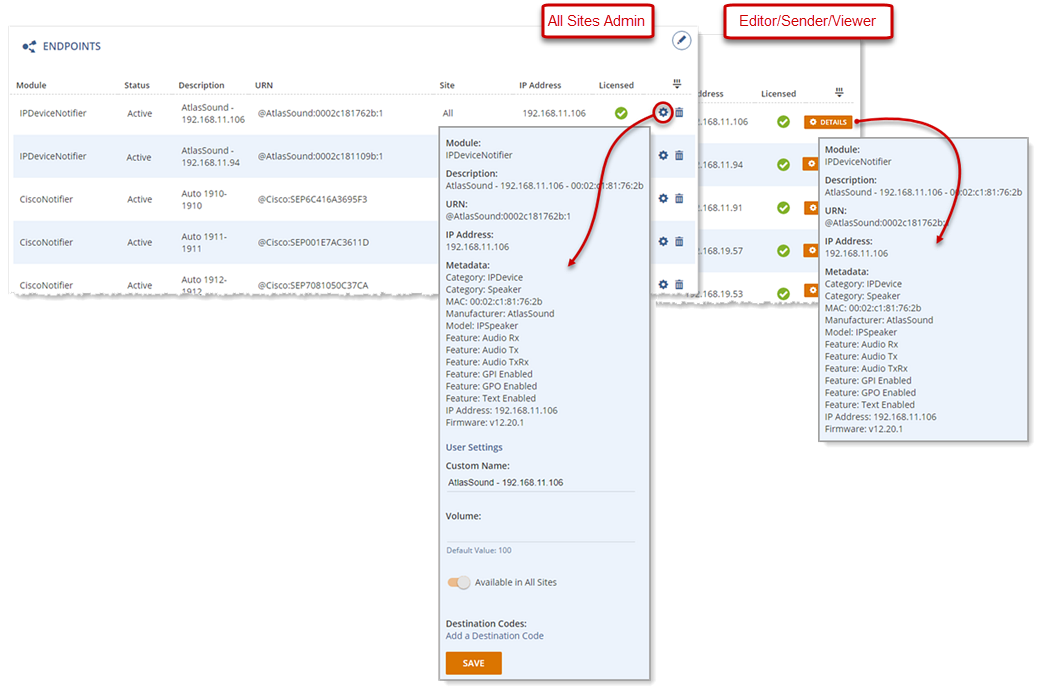
All Admins can make configuration updates to endpoints assigned to their site and All Sites. Only All Sites Admins can delete endpoints or disable licenses. All other user roles can only view whether or not an endpoint's license is enabled or disabled and view the details of an endpoint for their site and all sites (non-exclusive). They cannot view endpoint data for some other site (exclusive).
Logging
Only Admins have access to this page. Only All Sites Admins can make changes to Logging settings. Logging is hidden in the navigation bar from all other user roles.
All users have access to this page to view contact information. All Sites Admins have full access. Site Admins can add/edit/delete contacts for their sites. Other user roles cannot add/edit/delete contacts.
Only Admins can import contacts from Active Directory. These contacts are automatically assigned to All Sites. Only All Sites Admins can assign a different site.
All users have access to this page. You can change your password and email address. However, you cannot change the assigned User Role. Your assigned site does not display on your Profile page, but Admins can view this information on the Users page. All Sites Admins can change any user account's user role. Site Admins can only change user roles for user accounts assigned to their sites.
Passwords must:
- be at least 8 characters in length
- contain at least 1 lowercase and 1 uppercase letter
- contain at least 1 number (0-9)
- contains at least 1 special character (! @ # $ % ^ * ~)
Passwords don't expire. However, you should change your password according to your organization's security policy.
All user roles have access to the Dashboard. There are two areas of the Dashboard that each user can edit, except for those with the Viewer user role, buttons and quick notifications. User Accounts with the Viewer User Role only see the Scheduled Alerts calendar. See Dashboard for more information.
Closing the browser does not automatically log you out of the application. You must log out from the navigation bar.
