Play Background Music and Music on Hold
The Paging Relay provides the ability to play background music and music on hold (MoH) at your remote sites. While you can add an audio file to a router at a remote site, that doesn't allow you to play live audio. The Paging Relay does.
The Paging Relay accepts audio from any standard external device that can play music. You simply connect the music device to the Paging Relay's Line In jack. You can stream online radio stations, or play CDs, WAV, MP3s. You can use the same music for background and MoH, even though they're two separate features. You can implement one or the other, or both.
The Paging Relay digitizes the analog signal and transmits it as a multicast stream. You define which speakers receive background music. Background music can be played on supported IP speakers and analog PA systems. Our background music functionality includes automatic gating when played over IP speakers and analog PA systems. That means music is temporarily stopped when a Revolution or SIP notification is broadcasting. When the notification has ended, background music automatically begins again.
MoH is played when a call is placed on hold or when a call goes into a waiting queue.
These are the basic steps:
- Your phone system communications manager may require the multicast IP address be in a smaller range than what the Paging Relay allows (224.0.0.0 – 239.255.255.255.). Confirm the IP address range to use in your communications manager documentation before configuring this feature.
-
The following configurations must be done for EACH remote Paging Relay device. If you have more than one Paging Relay device at the same locale, only one device is configured for music.
Connect whatever device you'll use to play music to the back of the Paging Relay device in the Line In jack using a standard audio coax cable with an RCA plug.
Important: To implement MoH, each remote site Paging Relay device must be configured with the same Line-in Setting Multicast Address and Multicast Port number in order for MoH to work at all of your remote sites. This is because you only configure one multicast address and port number for MoH in your communications manager. Background music is configured as a service in your communications manager that you then subscribe phones to. MoH is simply a feature that's enabled in your phone template.
Tip: Configuration in the Paging Relay for background music and MoH is basically the same. The only difference is called out in step 4.
- Navigate to Paging Relay > Device Config > Line-in Settings section.
- Check Enable Multicast.
- (Optional) Enter a Multicast Address and Multicast Port number. Typically, the default address (230.30.30.30) and port number (20480) are used.
- Multicast Address range = 224.0.0.0 – 239.255.255.255. (Use an IP address that is also in an acceptable range per your PBX communications manager.)
- Multicast Port number range = even value between 20480 – 32768.
- Choose a unique address and port number, within the designated range, to use. (Reminder: A unique address and port number is also assigned when configuring Remote Site Failover, Sensor Contact Closures, and the Night Ringer feature.)
- Make note of the IP address and port number. You'll need them when you configure Revolution, your PBX communications manager, and your IP speakers.
- Do one of the following:
- If you're implementing background music, check Enable Loopback to Line-out (loopback = loop through).
- If you're implementing MoH only, leave Enable Loopback to Line-out unchecked.
- (Optional) Check Stop Multicast during Line-In Silence to stop sending multicast packets when there is no music. If music stops playing, multicast packets continue to be sent. The silence is simply treated as a blank packet. If there's a chance your music source may get interrupted and you need to conserve network bandwidth, enabled this feature to stop multicast when nothing is coming through the Line-In jack.
- Click Save and then Reboot at the bottom of the screen.
If you choose to set these fields:
Note: Typically, this feature is not used.
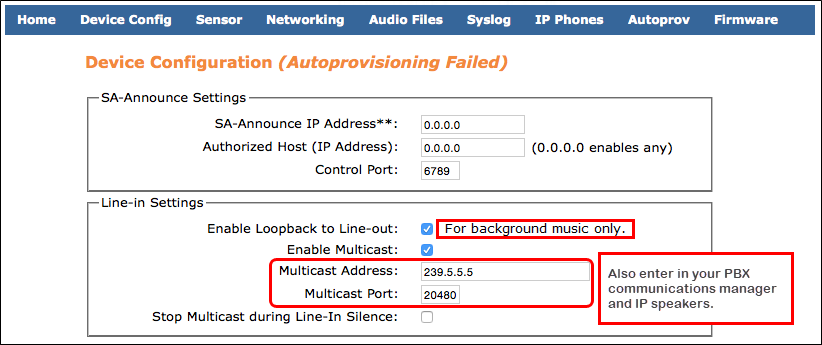
The Paging Relay plays the audio locally and on the endpoints listening for the audio at the specified IP address and port number.
- If you're using the Paging Relay without a communications manager, this feature is not available to you.
- The configurations provided below are for CUCM version 10. If you are using an older version of CUCM, the steps may be slightly different. Mitel MiVoice Connect and Avaya customers, please consult your vendor documentation on how to configure MoH for your system.
In CUCM, there is one default Music on Hold Server. You cannot add a new one. You must edit the existing default.
- Navigate to CUCM > Media Resources > Music on Hold Server.
- Leave the search parameters 'as is' and click Find.
- Click the MOH server name.
- Update the Description to describe what you're configuring.
- Check Enable Multi-cast Audio Sources on this MOH Server.
- Enter the following:
- Click Save, and then click Apply Config.
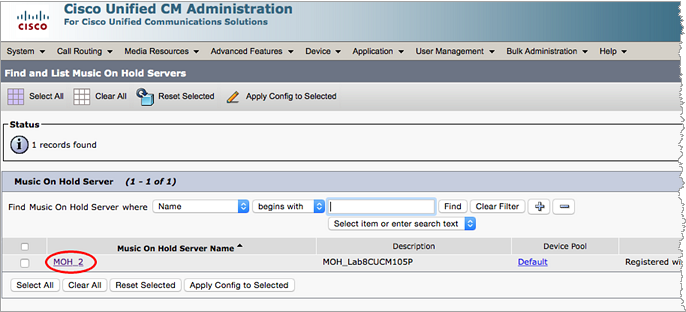
| Field | Input |
|---|---|
| Base Multi-cast IP Address | Multicast Address you configured in the Paging Relay. |
| Base Multi-cast Port Number | Multicast Port you configured in the Paging Relay. |
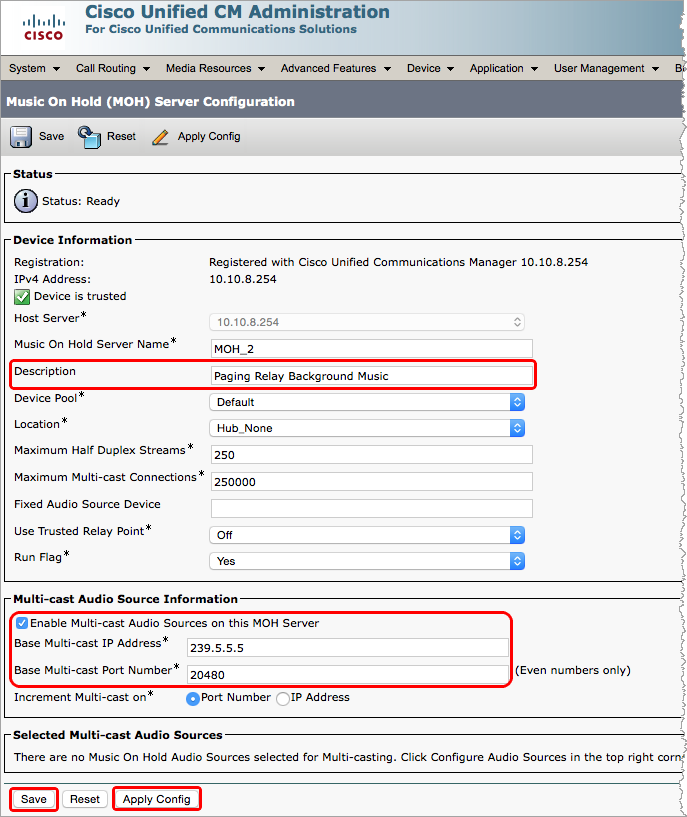
Configuration is slightly different for each brand of IP speaker. Basically, you need to add the Multicast Address and Multicast Port you configured in the Paging Relay > Device Config > Line-in Settings to the IP speaker so the speaker knows what IP address to listen for.
Configuring Your IP Speakers provides instructions for Algo, A.N.D., Atlas, and CyberData. If you have a different brand IP speaker, consult your speaker documentation for instructions.
Analog Speakers
If you have an existing analog PA system that you plan to play background music over, see Use Analog PA Systems for instructions.
