Securing Your System
There are several steps you can take to add additional security to your system. Check with your network administrator and your company security policies to find out what you should implement.
Microsoft's IIS.NET forum provides information on suppressing IIS information. If you need additional help, contact Microsoft Support.
Follow the TLS/SSL Setup instructions in this Help.
You need to redirect the Revolution web interface to HTTPS port 443.
Note: Steps may be slight different depending on your Windows server version.
- Open IIS Manager on your Revolution server.
- In Connections, expand to <name>/Sites and select UnifiedGui.
- In UnifiedGui Home, under IIS, double-click URL Rewrite.
- In Actions, Select Add Rule(s).
- Under Inbound rules, double-click Blank Rule.
- In Edit Inbound Rule:
- For Name, enter a descriptive name
- For Requested URL, leave it set to Matches the Pattern
- For Using, leave it at Regular Expressions
- For Pattern, enter
(.*) - For Ignore case, leave it selected
- Expand Conditions
- For Logical grouping, select Match All
- Select Add, to open the Add Condition dialog box
- For Condition input, enter
{HTTPS} - For Check if input string, leave it set to Matches the Pattern.
- For Pattern, enter
^OFF$ - Click OK.
- For Condition input, enter
- Expand Action
- For Action Type, select Redirect
- For Redirect URL, enter
https://{HTTP_HOST}/{R:1} - Clear Append query string
- (Optional) For Redirect type, change the value from Permanent (301), if desired. However, the other redirect types are typically not recommended for HTTP/HTTPS redirect.
- Under Actions, select Apply
- In Connections, select UnifiedGui again
- In Actions, under Manage Website, select Restart
Note: If you don't see URL Rewrite, download and install the extension from Microsoft's IIS Downloads.
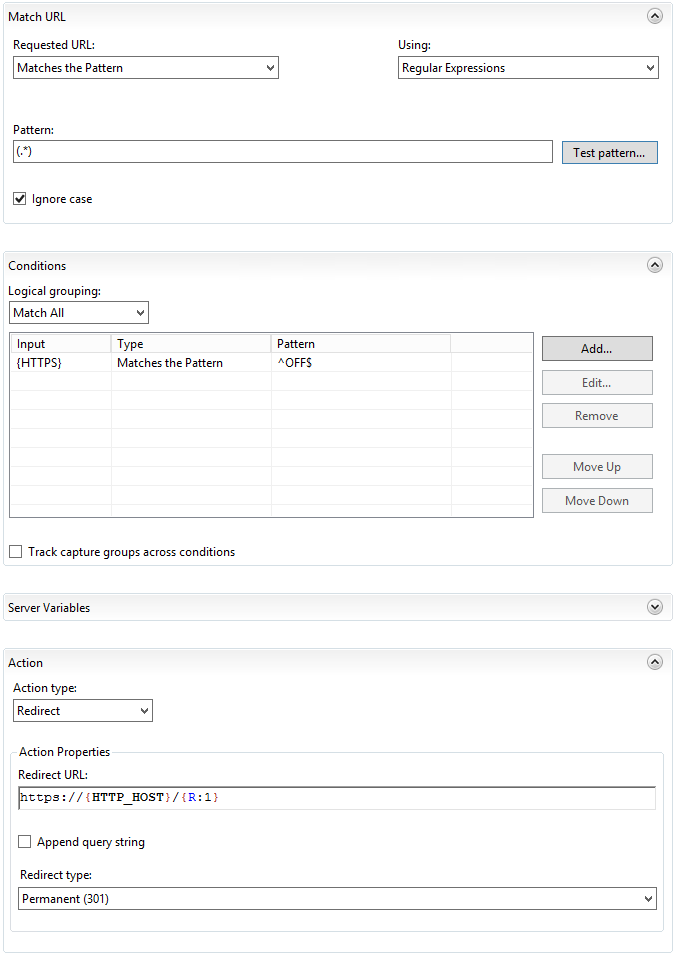
Review the Firewall/Port Usage Requirements topic in this Help.
Some company security policies require the ability to display a custom message to end users on the login screen (for example, a legal warning). Custom login messages are configured in Global Settings > Company or Organization Information.
Follow the SSL for Cisco instruction in this Help.
