SIP Notifier
Note: If you are integrating Revolution with your PBX, review the information in the SIP Activator topic to set up your SIP trunks and SIP lines.
You can set up audio notifications through a SIP call to SIP endpoints. SIP calls can be used to send notifications to:
- analog phones and paging systems connected through a gateway. This can be a switch, a SIP ATA, analog dialers, etc. Analog phones and paging systems require a gateway to convert SIP to analog.
- external public phone numbers set up through your communications manager or through a SIP PSTN-VoIP Gateway that's connected to a phone service (POTS, T1, ISDN, etc.)
- SIP-compliant IP devices that are not running the Syn-Apps IP Device API.
Tip: SIP-compliant IP phones using SIP Notifier do not support direct two-way audio. Do not assign these endpoints to Direct Two-Way notification types.
Access:
- Go To Configuration > Phone Systems > SIP
Page Overview:
- Actions tab – Presents a listing of SIP endpoints and SIP registrations you create.
- SIP Line - See Creating a New SIP Line for information about this action.
- SIP Endpoint – Within this section, you can select the Name value of any row to edit that SIP endpoint.
- SIP Registration – Within this section, you can select the Name value of any row to edit the SIP registration. See Creating a Generic SIP Registration in the SIP Activator topic.
- Settings tab – Customize how Revolution manages your SIP environment. See Customizing SIP Settings.
- New button – From this button you perform the actions of Creating SIP Endpoints or Creating SIP Endpoints.
Configure SIP phone numbers for SIP endpoints. SIP phone numbers have a format similar to an email address but it is instead a phone number. For example: sip:1900@192.168.10.10.
Tip: Customers integrating their analog phones and paging systems create them as SIP endpoints in Revolution. See the SIP URI examples.
- Select New > New SIP Endpoint.
- For Name, enter a name for the SIP Line to make it easily recognizable, such that your users know which endpoint they are assigning to a notification. This name displays on the Configuration > Endpoints page and in the Endpoint & Contact Selection section when creating notifications.
-
For SIP URI, enter a string representing the SIP URI address for the device.
Tip: Spaces are not allowed, however dashes are.
-
sip:<number>@<ip_address>
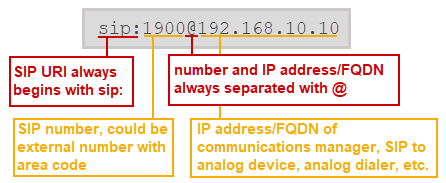
This default form assumes you are using UDP as your transport type.
-
sip:<number>@<ip_address>;transport=TCP
If your environment is using TCP, you must append the transport protocol setting to the end of your SIP URI, as shown. Ensure that your VoIP PBX system, SIP registration, and SIP endpoints all use the same transport protocol
Important: You must use the use "sips" instead of "sip" (note the extra "s") if your organization is using TLS and has enabled the Enable TLS setting in your SIP module settings. See Customizing SIP Settings.
-
-
(Optional) For Username and Password, if you want to use authentication for this endpoint. You must ensure that this authentication matches authentication for Revolution. See SIP Credentials Hierarchy.
Note: These fields will not be shown if you enable the Use SIP Registration field.
- (Optional) For Domain or Realm, enter this information if it is required by your SIP device or SIP trunk. This data is required if your SIP device or SIP trunk requires this information be sent from Revolution in the notification packet. Consult your SIP vendor documentation to determine if you need to enter this data.
-
(Optional) For RTP Port, enter a port number if your device uses a static port to ensure Revolution does not have to ask for it with each notification sent.
This is typically left at zero, which means the device tells Revolution which port it wants to receive audio on each time a notification is sent. Refer to your SIP vendor documentation.
Important: Static port must be a different port number than the SIP Port defined in SIP Activator. (Default SIP Activator port is 5060.)
-
(Optional) For DTMF Delay, alter this value only if necessary. This functionality is used in conjunction with the DTMF sequence. The DTMF delay is used for broadcast notifications to allow the recipient time to respond to the DTMF sequence before broadcasting the notification. Speakers ignore this delay.
For example, assume one of the notification endpoints includes an automated voice response asking the recipient to enter 1 followed by the # key. The DTMF delay determines how long SIP Notifier waits after the call is answered before sending the sequence.
- (Optional) For Send DTMF Sequence, enter a 'p' for every second of delay you want between DTMF tones.
- (Optional) Enable Use SIP Registrations to specify any SIP registrations that could be used by the endpoint, rather than the SIP URI. When enabled, you can select multiple available SIP registrations and Revolution will choose the next available registration from your list. If you do not select any SIP registrations, Revolution will choose from all available.
-
Select Save.
SIP Notifiers configured here appear on the Endpoints page and are available to assign to notifications.
Note: SIP endpoints do not support reinvites. They also do not support 183 Session Progress SDP late media. (Early media is when SDP is included in the INVITE message. Late media is when SDP is included in the ACK message.)
You can edit SIP endpoint action properties in a single view and submit them all at once.
-
In the Actions tab, expand SIP Endpoint.
- (optional) Filter the list of actions to narrow down the entries you want to edit.
-
Select the Bulk Edit icon and then Bulk Edit Properties.
-
For each action, you can edit the following properties:
SIP_URI, Send DTMF Sequence, Use SIP Registrations, SIP Registrations
-
Select Apply Changes to finalize your edits.
You can download a CSV file of your SIP Endpoint properties for your own records or to edit and reimport into Revolution.
-
Go to the Actions tab and expand SIP Endpoints.
-
(optional) Filter the list of SIP Endpoint actions to narrow down the list to include only those you want to capture in the CSV. If you do not filter the list, you will download information from all SIP Endpoints.
-
Select the download icon.
-
In the resulting dialog box, specify the name and location for saving your CSV file.
You can edit SIP Endpoint action properties by importing a CSV file.
It is suggested that you download action property information from Revolution to create your base CSV file. See Downloading SIP Endpoint Properties to CSV.
You can use headers within your CSV file to assist in the import, as Revolution will attempt to match column headers to properties.
The values you select from the CSV will overwrite any existing data.
-
Create a new, or edit an exported, CSV file containing information to add to existing actions.
CSV Formatting Rules
-
Header — (optional) You may include a header that defines the data order.
The header values must match the built-in fields, which are:
SIP_URI, DomainOrRealm, RTPPort, DTMFDelay, SendDTMFSequence, UseSIPRegistrations, SIPRegistrations, Name
Note that the UI drop-down values are in a more user-readable form, for example different capitalization and spaces.
If you do not include a header, you will still be able to match the data to one of the built-in fields.
-
Required Columns — The CSV must include at least two columns.
One column that identifies what you want to match the data to, which must be Name.
A second column containing another property data.
-
The CSV can include any additional columns, including any information you may not want to import, as you can ignore the information during import.
-
- From the Actions tab, select the Bulk Edit icon then Bulk Update from CSV.
- Use Choose File to load your CSV file.
- The Column Mapping window allows you to define how the columns of the CSV should be used. It will only show the first 10 rows of your table to assist you in the import.
- For Match Data to, select the option Name to match the information you have in your CSV.
- Use the drop-down of the column selectors to define which property the column defines, or whether you want to ignore the column.
- Select Import.
Analog phones or paging systems to SIP
Your PBX system determines how you need to create your SIP numbers. For both analog phones and paging systems you must first integrate them into your network through a switch or gateway. Refer to your PBX documentation for information on this process.
-
Using the IP address of the switch, ATA, etc.
For example,
sip:2000@192.0.2.0, where 2000 is the SIP line and 192.0.2.0 is the IP address of your switch or gateway. -
Using the full external phone number
For example,
sip:5039871234@198.162.11.11, where 5039871234 is the full external phone number, (503) 987-123,4 going through a communications manager SIP.
SIP phones
For example, sip:1900@192.168.10.10 where 1900 is the SIP line and 192.168.10.10 is the SIP phone IP address (our example above).
Using a different port – sip:123@192.51.100.0:5000 where the endpoint uses a SIP port that isn't the default 5060. The port is specified at the end.
TCP instead of default UDP is required – sip:1900@192.0.2.0;transport=TCP when your environment requires TCP as the transport type instead of the default UDP.
Note: (You cannot combine setting a different port and transport type – sip:1900@192.0.2.0:5000;transport=TCP is not acceptable.)
If you're using a VoIP PBX system, you need to create a SIP Registration so your SIP endpoints can register with Revolution. Follow the instructions in Other VoIP PBX System Setup.
If you're not a VoIP PBX customer but need to create a SIP registration, consult your vendor documentation for the values to populate in Revolution.
Tip: Only SIP endpoint settings are called out here. See Customizing SIP Settings for details on configuring all the other SIP settings.
Find these settings under the Outgoing subheading of the Settings tab.
If you created SIP endpoints, consult your vendor documentation to find out if you need to set values for the Outbound Default Caller ID Number and Outbound Default Caller Name in SIP Settings. If your vendor has no particular requirements for these fields, the default values are used. Caller ID Number and Name are sent in the SIP packets to identify where the call is coming from.
Outbound Default From URI – When generating a SIP message, Revolution auto-generates the SIP URI, for example, <sip:alice@atlanta.example.com>. If you have SIP endpoints that are looking for a specific URI, enter it here.
