Configure Cisco Notifier
Note: Only All Sites Admins have full access to configuration.
Be sure that you have done the following before this process:
- Follow the instructions in the CUCM Configuration topic so CUCM can properly communicate with UNP.
- Follow the instructions in the Cisco SIP Trunk Setup topic if you're using SIP Activator.
Have you configured CUCM and created a SIP trunk?
UNP supports communicating with multiple CUCM servers. You add CUCM servers to UNP and then configure settings that apply to all CUCM servers, such as phone list update interval.
- Go to Configuration > Phone Systems > Cisco.
- Select New > New Call Manager.
- For Name, enter value for this CUCM. If you're configuring more than one CUCM, use a name that makes them easy to distinguish.
- For IP Address, enter the address, or Fully Qualified Domain Name, for the CUCM.
- For Username and Password, enter the appropriate values.
- For Version, enter the appropriate value.
- For Preference Order, alter this value if you have enabled Clustered Call Managers on the Settings tab. The Preference Order should be different for each call manager so UNP knows the order in which to query them. Zero is the highest priority.
- Select Save.
Note: If you assign multiple call managers the same Preference Order, UNP still queries them one at a time, just in no particular order.
Before you begin, there are a few things to consider to help guide you in appropriately configuring a couple of settings:
- How often do you want to update the phone list in UNP?
- How often do you want a full update instead of a partial update? And this depends on
- how often you make changes to your phones
- how many phones you have
When the phone list is updated, the data on the Endpoints page is refreshed. Partial updates only update the phone IP addresses; whereas full updates refresh all the metadata. The settings you enter for Cache Update Interval Minutes and Cache Full Update Multiple are calculated based on how often you want to update and, of those updates, how often you want them to be a full update.
Tip: As a guideline, it typically takes 1 minute to process 15,000 phones on a partial update. A full update takes longer.
Note: Depending on how often you update, you may need to adjust the Endpoint Inactive Timeout setting (Global Settings > Endpoints > Show advanced settings.)
Here are some examples. Please configure these settings as appropriate for your environment.
If your organization does not add/remove/change/move phones very often, and network outages are infrequent, you may only need to update a few times a day – a couple of partial updates and one full update
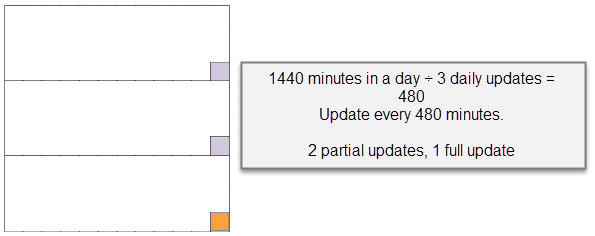
Enter 480 for Cache Update Interval Minutes and 3 for Cache Full Update Multiple. In Global Settings > Endpoints > Show advance settings, set Endpoint Inactive Timeout Minutes slightly longer than Cache Update Interval Minutes, for example, 485 minutes.
However, if there is a lot going on in your environment and phones are frequently added/moved/changed/removed, or network outages are common, then you may want to update every 10 minutes with a full update every hour.
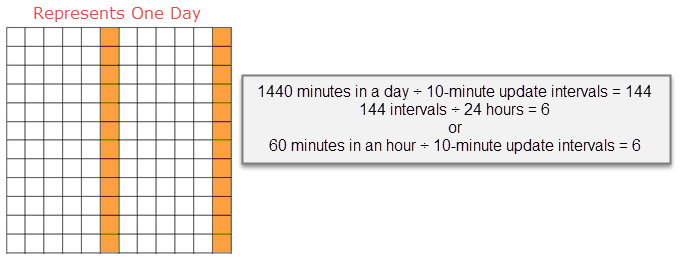
Enter 10 for Cache Update Interval Minutes and 6 as the Cache Full Update Multiple.
Keep in mind that if you have a lot of phones, the full update could take 10 minutes or more. So even though your update interval is frequent, you may only want to do a full update once or twice a day. In Global Settings > Endpoints > Show advance settings, set Endpoint Inactive Timeout Minutes slightly longer than Cache Update Interval Minutes, for example, 150 minutes.
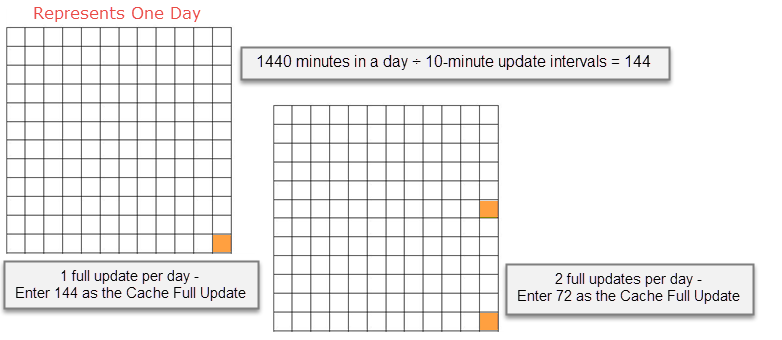
These configurations apply to all CUCM servers if you have configured more than one.
- Go to Configuration > Phone Systems > Cisco.
- Select Settings.
- For Cache Update Interval Minutes, alter the length of time between phone list updates.
- For Cache Full Update Multiple, set how often you want the phone list update to be a full update. We've provided some examples above.
- For Phone Auth Username and Password, specify the credentials UNP uses when sending commands to Cisco phones.
- (Optional) For Authenticator Port, alter the default value, if necessary.
- (Optional) For Secure Authenticator Port, change the value if your network is not using the standard default 443 port for HTTPS.
- (Optional) For Custom Authenticator Forward URL, enter a URL if your CUCM has been configured to use a non-default authentication URL, where the default is
/ccmcip/authenticate.jsp. -
(Optional) Select Clustered Call Manager if you are using multiple CUCM servers.
When checked, every CUCM server is considered to be in the same cluster, which means they all have the same data. In this mode, if the first one goes down, cache polls the next one, and so on. When unchecked, CUCM servers are considered to be standalone. ALL servers are polled each update cycle, and the results are aggregated.
- (Optional) For DX Port, alter the default value if you have Cisco DX phones.
- (Optional) Select Import End Users if you want a UNP user account created for every End User account in your call manager. Change the ISO Country Code to match the users you are importing.
- (Optional) Select Use SSL/TLS if it is also configured as part of the CUCM setup. See the Configure SSL/TLS for Cisco section in the CUCM Configuration topic.
- (Optional) Change Populate Location to define how UNP uses location information from the CUCM. See Set location information .
-
(Optional) Enable Directory Import when using dial monitoring to ensure UNP can provide information, other than the DN, from unsupported models and SIP devices. The information is available from the endpoint directory. See Directory Tab. This is also beneficial for locations using extension mobility functionality, where users can log in to different phones, ensuring their information is available.
- (Optional) Define a Multiplatform Phone Admin Password and Multiplatform Phone Logo Icon when you use Cisco IP phones with multiplatform firmware that are not linked to the CUCM. See Cisco Multiplatform Phones.
- (Optional) Do not select Use Idle URL Listener. It is for future functionality.
-
(Optional) Select Use JTAPI for Busy Detection if your environment uses shared lines.
You must also have a JTAPI provider configured. See Configure dial monitoring and busy detection using JTAPI.
- For Show Advanced Settings, you should only change these values when specifically instructed to do so by Support.
- Select Save.
Note: Frequent updates would be taxing on both UNP and CUCM.
Note: These are not recommendations, only examples. Adjust these settings according to your environment. As a guideline, it typically takes 1 minute to process 15,000 phones on a partial update. A full update takes longer.
Note: This may create more UNP user accounts than you want. If you are a multi-site organization, you will need to assign sites to user accounts after they are imported.
- Cisco phones display on the Endpoints page with the next system refresh and can then be assigned to notifications. To update the Endpoints page immediately
- Go to System Status > Cisco Module.
- Select Refresh Data.
- Set up user tags to make assigning phones to notifications more efficient.
- UNP supports CUCM user account extension mobility. Assign these users to notifications using their Destination Code. See Utilize Extension Mobility.
- Did you install the Syn-Apps DX app if you're using Cisco DX phones?
