SMS/Dialer Notifier
The SMS/Dialer module allows you to send notifications to your UNP contacts as:
- SMS text messages via Clickatell or Twilio.
- Text-to-speech or stored audio calls via Twilio.
- You must have an active Clickatell orTwilio account.
- If you will be using any sort of Response Options Notification, you must set up your Twilio or Clickatell accounts as described in Setting up Twilio and Clickatell for use with Response Options.
- Ensure that the required Firewall/Port usage requirements have been met.
- Your UNP license must include support for SMS and Mass Dialer. Contact Sales if you need to add the module to your UNP.
- SMS Information
- Twilio sends multiple SMS messages if the title, body, and prompt exceed 140 characters.
- Consult your Clickatell vendor documentation to determine whether they truncate the content or send multiple SMS messages.
- Dialer Information
- A Text-to-Speech (TTS) notification type converts notification content to audio for internal endpoints. Twilio Mass Dialer allows you to extend this to external phones. UNP uses Microsoft's TTS engine internally, which is different from the Twilio TTS engine.
- A notification begins playing as soon as the call is answered. However, Twilio can't detect if a call is answered by a person versus voicemail. If the call is answered by voicemail, the beginning of the message will not get recorded. How much thereafter is recorded depends on the length of the voicemail greeting.
- Twilio makes phone calls one at a time, not in parallel. The fastest it can make calls is 1 per second. Therefore, if you have many endpoints and contacts assigned to a notification, it can take a little while for all the calls to complete.
Note: Intrado does not provide accounts for Clickatell or Twilio. You must register for an account directly with the service provider and use the credentials you received from them.
- Twilio Account – used for notifications sent to contacts via SMS or Mass Dialers.
- Clickatell One API Account – used for SMS notifications using the Clickatell One API interface.
- Clickatell Legacy Account – used for SMS notifications using a legacy API for backward capability. This is specific to Clickatell accounts created before November 2016.
Note: All recipients of these notifications must be Contacts within UNP. See Contacts for the various ways people can be added.
Access all of these tasks:
- Go to Configuration > SMS/Dialer
-
Allow audio files for mass dialers – Enable this to send a pre-recorded audio file, rather than a text-to-speech reading of your message.
When a Stored Audio Notification goes to contacts via the Mass Dialer communication method, Twilio will play the stored audio file, rather than a text-to-speech conversion.
UNP will only play the audio file. It will not play any opening or closing tones from your notification. If your notification does not include a stored audio file, it will use TTS for the notification text.
-
Dialer Message Template – For Mass Dialer messages, UNP uses the following template for the text-to-speech conversion.
Hello, this is {Title} from {CallerID}. {Body}
The Title, CallerID, and Body variables come from your notification setup. Your message must contain all three variables, but you can remove, rearrange, or replace the static text.
For example, I have a Portland Weather Alert notification set up. I want my weather alerts sent to our management team members.
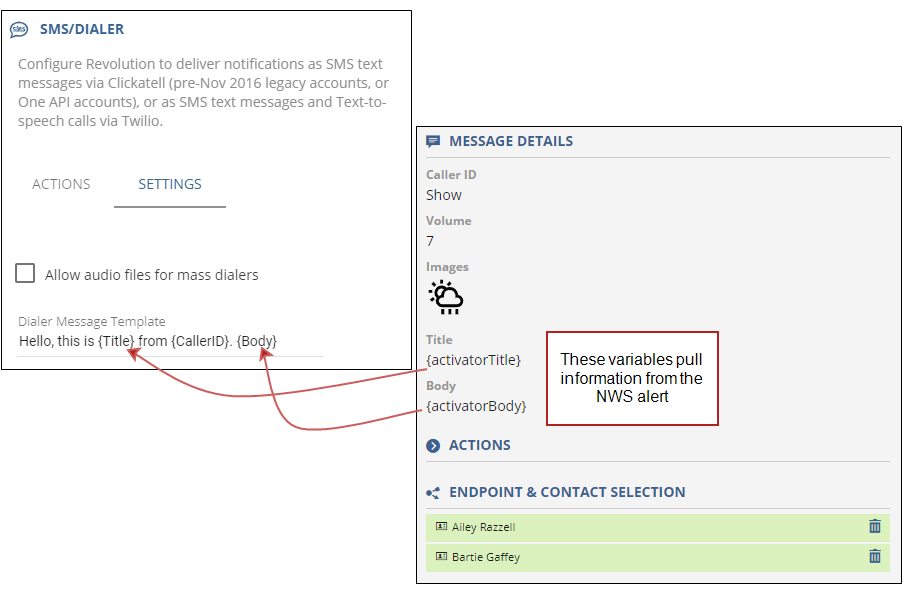
- Select New > New Twilio Account
- For Name, enter a name to make this account easily recognizable
- (optional) For Preference Order, enter an integer, where a lower number indicates higher priority. You only need to use this setting if you configure more than one gateway, which is not typical.
- For Account ID and Auth ID, enter the credentials required for your Twilio account
- For From Number, enter the phone number, including the country code, provided by Twilio for your account. If your Account Type will include SMS, this field accepts a Messaging Service SID, which may include alpha-numeric characters.
-
For Account Type, select whether you want to use this account for SMS or Text-to-speech notifications.
- SMS – This account will only be available for SMS messages.
- Dialer – This account will only be available for Text-to-speech messages.
- SMS and Dialer – This account will be available for either SMS or Text-to-speech messages.
- (Only available if Notification Type includes Dialer) For Text-to-Speech Language, select one of the available languages, where English (American) is the default.
- Select New > New Clickatell One API Account.
- For Name, enter a name to make this account easily recognizable.
- For API Key, enter the ID required for your Clickatell account.
- For From Number, enter the phone number, including the country code, provided by Clickatell for your account.
- (optional) For Preference Order, enter an integer, where a lower number indicates higher priority. You only need to use this setting if you configure more than one gateway, which is not typical.
Note: You only need to use this process if your Clickatell account was created before November 2016 and have not upgraded to use the new One API.
- Select New > New Clickatell Legacy Account.
- For Name, enter a name to make this account easily recognizable.
- For API ID, enter the credentials required for your Clickatell account.
- For User Name and Password, enter the credentials for your Clickatell account.
- For From Number, enter the phone number, including the country code, provided by Clickatell for your account.
- (optional) For Preference Order, enter an integer, where a lower number indicates higher priority. You only need to use this setting if you configure more than one gateway, which is not typical.
Create your notifications as you normally would, except for Mass Dialer notifications where you must select Text-to-speech as the Notification Type.
For both SMS and Mass Dialer, you must enter in Title and Body text in the Message Details section.
You can optionally create Actions to enable response options. See Setting up Twilio and Clickatell for use with Response Options. See Responding to Notifications for information on what the contact will see or hear regarding the response options.
When you have created Clickatell or Twilio accounts, the Endpoint & Contact Selection section of your Notification screen will allow you to select SMS or Mass Dialer as Contact Methods for the selected contacts.
Assign contacts as recipients for each notification you want sent as email and select the SMS or Mass Dialer options in Choose Contact Methods. At this point you will be able to choose from any of the gateways you create. See Choose Contact Methods.
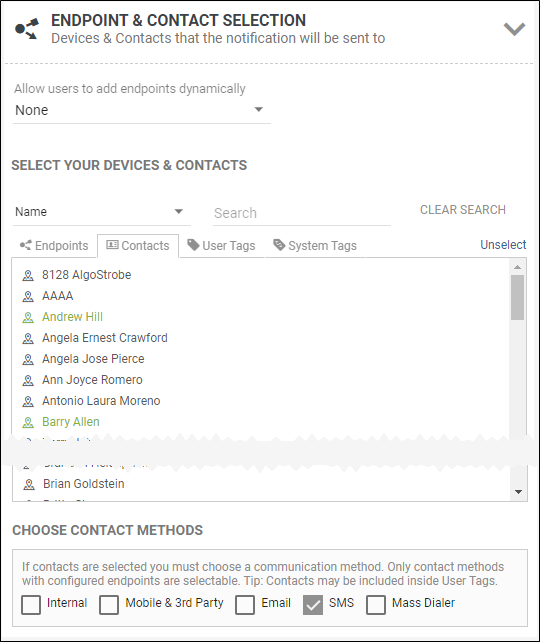
Sent Notifications cannot track whether an individual contact received a notification as an SMS message to their mobile device. Sent notifications log as successful when the notification is received by the SMS module.
You can send notifications that use Response Options to SMS devices or through the mass dialer, but you must set up your application to allow for this. See Response Options Notification.
Set up your Twilio account as follows:
-
From your Twilio main dashboard, select the Phone Numbers icon (#).
-
Go to Manage Numbers > Active Numbers.
-
Select the Number used for responses and go to the Configuration tab.
Note: You must set this number up as a two-way number.
-
Set up the following, depending on if you expect call or SMS responses:
-
Under Voice & Fax, set A Call Comes In to:
-
Webhook
-
https://rev-response-api.syn-apps.com/call/twilio
-
HTTP POST
-
-
Under Messaging, set A Message Comes In to:
-
Webhook
-
https://rev-response-api.syn-apps.com/sms/twilio
-
HTTP POST
-
-
Set up your Clickatell One API account as follows:
Note: Response Options are not supported with Clickatell Legacy accounts.
-
From your main Clickatell account page, under Channels, select SMS.
-
Select your current SMS setup.
-
Under Two-Way settings, set the following:
-
HTTP Method: POST
-
Enter target address: https://rev-response-api.syn-apps.com/sms/clickatell
-
Once you delete an account used for SMS or Mass Dialer, and there are no other SMS or Mass Dialer accounts configured, these contact methods no longer display for contacts when assigning them to notifications.
