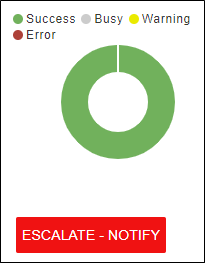Notification Action Types
Configure your notifications with the Actions pane to allow endpoints to respond or perform additional actions.
Create this action type to activate additional notifications without user interaction.
- For Action Type, select Send Notification
- For Send Time, select one of the following to activate an additional notification in certain scenarios:
- On Start — when this notification starts.
- On End — after this notification ends.
- On Error — if this notification ends with an error. See On Error Scenarios.
- On Partial Success — if this notification completes with a Partial Success status, which occurs when some, but not all, endpoints or contacts do not have a Success status.
- On Response Quota Met — if this notification uses responses that have a quota and any of those quotas are met. See Reply Response.
- On No Response — when this notification, which uses an Endpoint Action, does not receive a response within the Delay time. See Reply Response.
- For Delay, specify a time, in minutes, to delay the notification from the Send Time.
- For Notification, select the Notification you want to send.
- Enable Forward audio to linked notification to use notification actions to stage live notifications.
- For all notification types, you can only select this for the On End send time value.
Any of the following scenarios will trigger the secondary notification.
- All endpoints have a status of Error.
- No endpoints are associated with the original notification.
- There are insufficient endpoints for the notification type.
- The original notification is not high enough priority to override a currently running notification.
- The notification is stopped due to running longer than the Global Settings timeout value
- More concurrent notifications than allowed by the Global Settings Maximum Concurrent Notifications advanced setting.
Within the Title or Body (most commonly the Body) of the triggered notification, you include variables that will show any Reply Response information from the activating notification.
-
Go to the Message Details section of your triggered notification
-
In the Body field, select the Add Text Variables icon and expand Cascading notification.
-
Select from the following variables to include a list of responses associated with contacts and endpoints for the activating notification
-
Responses — everyone and their response or non-response status.
{activatingInstance.responses}
-
Responses (All) — those who responded.
{activatingInstance.responses.all}
-
Responses (Emergency) — those who responded with an emergency response.
{activatingInstance.responses.emergency}
-
Responses (Quota) — those who responded and satisfied a quota.
{activatingInstance.responses.quota}
-
Non-Responses — those who have not responded.
{activatingInstance.nonresponses}
-
Examples
- Sending notifications to a large group in sub-groupings to not overload the system — Break up your contacts into two separate groups where the first group is part of the primary notification, and the second group is included in a secondary notification (Notification) that is activated on a two minute delay (Delay: 2) after the initial notification ends (Send Time: On End).
- Send an All Clear notification after a security conference — The parent notification initiates a conference call amongst your security team. Immediately (Delay: 0) After the conference call ends (Send Time: On End) a secondary notification (Notification) is activated that sends a Return To Class announcement to the loud speakers.
- Send a status report about a specific notification. — See Creating an Activation Result Report Notification for a detailed example.
You can create several different types of Responses that your endpoints can use to interact with a notification.
Provide a button that your endpoints can use to respond with a predetermined string.
See Response Options Notification for a detailed example.
See Sent Notification Responses Tab in the Sent Notifications topic for more information.
- For Action Type, select Add Response.
- For Action, select Reply.
- For Notification, select a Notification to activate with the action.
- For Full Text, enter a longer string to be used by endpoints with more display space, such as the Mobile app or the Desktop Notification Client.
- For Button Text, enter a short string to be used by endpoints with limited display space, such as desk phones.
- (optional) Enable any of the following:
Allow Text in Response, allows a contact on a mobile device to provide additional text with their response.
Note: Revolution truncates long responses to 128 characters.
- Allow Location in Response, allows a contact on a mobile device to send their location with their response.
- Requests Emergency Response, indicates that responses of this type will have priority reporting on the Sent Notification Details page.
Forward audio to linked notification, indicates that recorded audio should be sent with the linked notification. Using this you can use notification actions to stage live notifications
Note: The notification type must be Recorded.
Forward images to linked notification and Forward text to linked notification, indicate that any images and text should be sent with the linked notification. This will allow activator title and activator body text to pass through to secondary notifications.
Use Quota, indicates that you would like something to occur after a specified number of responses are received. If your notification is Continuous, then reaching the Quota will also end the notification.
When enabled, you will see these additional settings
Quota, an integer that defines the number of responses to receive before the action. If you leave this value at 0, upon saving the Use Quota field will be unselected and there will be no quota for the response.
Over Quota Response, a string that is sent to responders after a quota has been met.
You can optionally create a Send Notification action that triggers an additional notification once any quota is met. See Sending a notification based on an event.
Examples
-
Escalate security issues — Combine a Reply response action with a Send Notification action to send an escalation notification if no one responds to a request.
Create a Reply response action to send a request to your security team (Contacts) asking for someone to reply with "I Will Respond" (Button Text).
Create a Send Notification Action that sends an escalation notification (Notification) if this notification does not receive a response (Send Time: On No Response) after 10 minutes (Delay: 10).
-
Use quotas for notification responses — Assuming the following scenario:
An incident occurs at your location and you need two people to respond.
For the notification, create a Reply response where Full Text is "Yes, I will be there". For that response, enable Use Quota, set Quota to 2, and Over Quota Response to "Enough people have already responded."
In the given scenario, your contacts will receive a notification that assistance is required. Once Revolution receives two affirmative responses, any other respondents will receive the additional note that enough people have already responded to the situation.
- Response options sent to IP phones use the phone's soft keys. It's good to know how many soft keys your phones can handle and the character display limit of those keys.
- When sending response options to mobile devices, keep in mind screen size.
- Some endpoints use Short Text (Cisco IP phone soft keys can be limited to as few as 8 characters depending on the phone model) while other endpoints can display longer text (Desktop Notification Client).
- Regardless of which endpoints receive the notification with response options, it's best to limit the number of responses to 3 or 4 and to keep the responses short.
- Response options included in Text-to-Speech notifications are not included in the text-to-speech audio.
- Don't use response options with two-way notifications whose endpoints are not phones. For example, if the two-way notification is between two speakers, there won't be a way for recipients to respond.
- When including contacts in a notification with response options, response options are sent when the Contact Method includes Mobile, Internal, Mass Dialer, Email, or SMS. See Responding to Notifications.
Note: ShoreTel 420 and Cisco DX model phones don't have soft keys, and therefore cannot support response options. Poly phones use soft keys, but VVX Poly phone use buttons. Yealink phones do not support response options.
Provide a button that your endpoints can use to activate an additional notification.
- For Action Type, select Add Response.
- For Action, select Notify.
- For Notification, select a Notification to activate with the action.
- For Button Text, enter a short string to be used by endpoints with limited display space, such as desk phones. Notifications via SMS use this value.
- For Full Text, enter a longer string to be used by endpoints with more display space, such as the Mobile app or the Desktop Notification Client. Notifications via Mass Dialer use this value.
Examples
-
In an emergency allow someone to request assistance – Combine a Notify response action with a Reply response action allowing someone to request assistance or indicate they are fine.
Create one response action with the Reply action type allowing them to indicate "I'm fine" (Button Text), but do not activate a notification.
Create a second response action with the Notify action type, allowing the contact to "Request Assistance" (Button Text) that activates a notification that initiates a security response.
These Action types apply only to the Conference Notification type.
Provide a button that endpoints can use to add an endpoint to the Conference.
- For Action Type, select Add Response.
- For Action, either:
- select Add Endpoint
- For Endpoint to Add, select the endpoint to be added when the button is selected
- (Optional) enable Auto Escalate if you want this endpoint automatically dialed if no one has joined the conference within 30 seconds. (Your system administrator can adjust this time in Global Settings > Notification > Conference Auto-Escalate Delay Seconds.)
- select Add Endpoint DN to create a button a user can use to then enter an additional number to add to the conference.
- select Add Endpoint
- For Button Text, enter a short string to be used by endpoints with limited display space, such as desk phones.
- For Full Text, enter a longer string to be used by endpoints with more display space, such as the Mobile app or the Desktop Notification Client.
Provide a button that endpoints can use to initiate a call to a predefined number.
Note: Supported only by Cisco and Mitel phones.
- For Action Type, select Add Response.
- For Action, select Dial.
- For Number to Dial, select a number to activate with the action.
- For Button Text, enter a short string to be used by endpoints with limited display space, such as desk phones.
- For Full Text, enter a longer string to be used by endpoints with more display space, such as the Mobile app or the Desktop Notification Client.
Provide a button that allows your endpoints to stop or cancel a notification, such as iterative notifications or those with lengthy audio transmissions.
- For Action Type, select Add Response.
- For Action, select Stop.
- For Stop Mode, select one of the following values:
- Finish – ends the notification after the current iteration or audio transmission completes.
- Cancel – abruptly ends the notification once selected.
- For Button Text, enter a short string to be used by endpoints with limited display space, such as desk phones.
- For Full Text, enter a longer string to be used by endpoints with more display space, such as the Mobile app or the Desktop Notification Client.
Provide a button in the Sent Notification Details page for the notification that allows a Revolution user to perform actions from the Revolution interface.
Add a button to the Details page of the notification allowing a Revolution user to initiate a notification. This could be useful when combined with a Reply Response where a user can initiate a notification if an endpoint replies in a specific way.
- For Action Type, select Add Web Action.
- For Action, select Notify.
- For Notification, select a Notification to activate with the action.
- For Button Text, enter a short string to be displayed as the button text.
- For Button Color, use the color picker to select a color.
The button appears below the notification status indicator.