Intrado Revolution Overview
Intrado Revolution provides a way to centrally manage creating and sending notifications. Creating notifications involve three main steps:
- Assign the triggers that send notifications.
- Create the content (image, audio, text) to be sent.
- Assign the endpoints and contacts to receive the notifications.
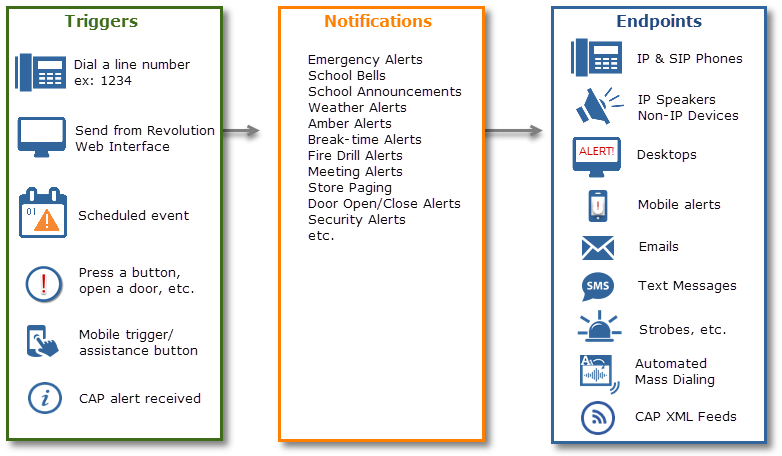
Each notification can be triggered by multiple actions – dialing a line number from a phone, manually sending from the Revolution interface, according to a scheduled date and time, by opening a door or pushing a button, or by an incoming CAP alert. And each notification can be received by multiple endpoints.
This is a high-level overview. See Configuration Overview for more information and links to step-by-step details.
- Make sure you meet system requirements.
- Install the software.
- Configure your DHCP router option 72 WWW value with the Revolution IP address.
- Configure your phones and speakers. These are the endpoints that will receive notifications.
- Set up SIP trunks and add SIP line numbers. Notifications are triggered through the user interface or by dialing a line number.
- Create sites, if you're using more than one.
- Create user accounts.
- Configure features.
- Create notifications.
- Test the system.
Note: Line number activation is required for live broadcast notifications.
- Upload custom audio files and images to send with notifications.
- Create calendars of scheduled events that automatically trigger notifications.
- Configure additional triggers:
- IP Activator – Allows you to trigger notifications through an IP device action, such as pushing a button or opening a door.
- Mobile app – Allows you to trigger notifications through the Intrado Revolution Mobile Application app. Allows users with Mobile app downloaded to their mobile devices to receive Revolution notifications. Requires the Email Notifier be configured.
- CAP Activator – Allows you to push incoming CAP (National Weather Service, AMBER alerts, and IPAWS) emergency alerts to your endpoints.
- Set up GPI triggers such as panic buttons, sensors, etc.
- Create your own CAP feed. CAP Notifier allows you to create your own CAP feed that 3rd-parties can consume and push out to their users.
- Set up any additional modules you have such as SMS, mass dialers, text-to-speech to convert text messages to audible broadcasts, and the Desktop Notification Client.
Note: The default TTS included with the product is Microsoft TTS, and does not require any configuration.
See Features Configuration for more information and links to step-by-step details.
The Dashboard provides a place to quickly:
- send emergency and frequently used notifications
- view scheduled events that trigger notifications
- check the status of notifications that have been sent
- view a list of extensions and the notifications they trigger
- view system status
Some organizations may use their notification system daily or frequently, others may use the system only in emergencies. However often your organizations uses your notification system, it's important to have an emergency notification plan. Your plan should include regular checks of your notification system. Your plan should be documented. And your plan should be accessible to the key players. Please review our Emergency Alert Testing Best Practices topics to help get you started.
You only see modules and features for which you are licensed. The application performs a daily license check to determine if your license is still valid, and to check for new functionality. (See the Licensing topic for more information.) Modules (Activators and Notifiers) and feature functionality (MRCP Text-to-Speech) that you are not licensed for do not appear in the navigation menu. Unlicensed modules are listed in their own section on the System Status page so you can readily see what you are and are not licensed for.
Review the License and trigger limit section of the Modules and Endpoints Statuses topic for information on how licenses and triggers are counted as used.
The Revolution user interface now conforms to the Web Content Accessibility Guidelines (WCAG) 2.0 AA.

