Configure Your Honeywell X-618 DCS
Note: Only All Sites Admins have full access to configuration.
Revolution supports Honeywell's X-618 DCS channels as notification endpoints. Configure your Honeywell X-618 devices to communicate with Revolution.
Tip: X-618 speakers do not support two-way audio. Do not assign these endpoints to Direct Two-Way notification types.
Configuring your devices
You need to following information from your X-618 DCS configuration:
- Device ID
- Device IP Address
- Device Type
- Go to Configuration > Other Devices > X-618 DCS.
- Select New X-618 DCS.
- Enter a descriptive Name for the X-618 DCS.
- Enter the device IP Address.
- Select the Device Type. Consult your X-618 DCS documentation.
- Enter the Device ID you assigned in the X-618 DCS configuration.
- Select Save.
- Repeat these steps for each X-618 DCS device you want to use as a notification endpoint.
Each X-618 device's channels, as you have defined them in the DCS configuration, are listed individually.
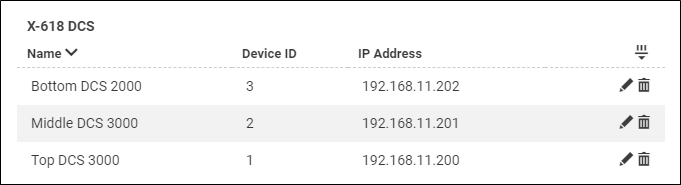
Individual channels are available for selection as notification endpoints in Notifications > Endpoint & Contact Selection, so you can target them separately, if desired.
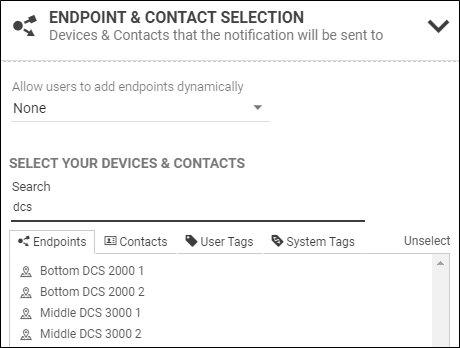
They're also listed on the Endpoint Configuration page.
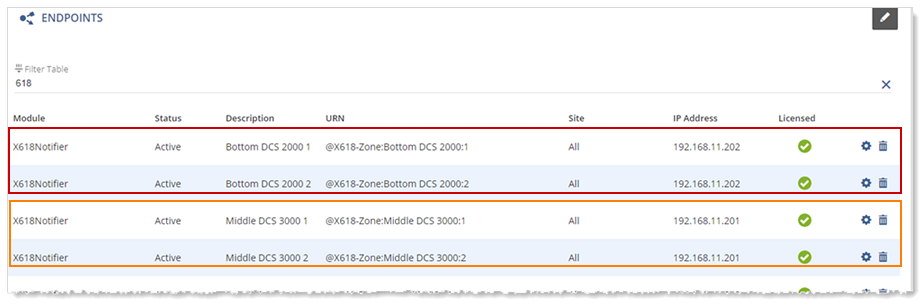
You can delete individual X-618 channels as endpoints without deleting the device itself. (See Deleting X-618 Channels below.)
When adjusting the X-618 settings, the Multicast Format must match what's in the X-618 DCS firmware. The default value is Mode4KB_A. Consult your DCS documentation to confirm this is the correct value. Select a different value if necessary.
Important: All DCS devices must use firmware with the same multicast format.
- When the X-618 device is in emergency mode, Revolution notifications are not sent. Emergency mode is indicated on the Configuration > Endpoints page.
- If the X-618 device is switched to emergency mode while a Revolution notification is in progress, the notification is stopped and canceled.
- Priority levels for Revolution notifications are made proportionately to X-618 DCS priority levels. Revolution priority levels also account for DCS reserved priority levels.
Managing your devices
All configuration fields are available for editing. If you make configuration changes in your DCS, make sure to also update them here.
You can delete individual X-618 channels as endpoints without deleting the device itself. This allows you to control which X-618 DCS channels you want to be assigned as notification endpoints. Even if you delete all speakers, the device is not removed from the X-618 page.
- Go to Configuration > Endpoints.
- Click delete for each channel you want removed as an endpoint. These will no longer be available in Notifications > Endpoint & Contact Selection.
To make all the channels available again for a X-618 DCS:
- Go to Configuration > Other Devices > X-618 DCS.
- Edit the X-618 DCS.
- Click Save.
You don't need to make any changes, just save the configuration and all the channels will be listed again on the Endpoint Configuration and be available as notification endpoints.
When a device is no longer used,
- Unplug or disconnect the X-618 DCS device.
- Go to Configuration > Other Devices > X-618 DCS.
- Click delete for the device.
The device is automatically removed from the Endpoints page. Any channels for the device assigned to notifications is automatically removed.
X-618 DCS does not support the 'Clear notification from display on completion' notification function. This function is typically used for live broadcast notifications when you're also including text. When this function is checked for a notification, the text is automatically cleared from display when the audio or live broadcast completes. X-618 channel devices don't display text.
