Static Stream Notifier
Configure static streams to use as endpoints, which can then be assigned to notification types that support one-way audio (Stored Audio, One-Way, and Recorded). This allows you to send audio notifications to endpoints, such as legacy speakers, beacons, and SIP phones that are configured to listen to the static IP address configured in Revolution.
For example, I have 5 legacy speakers that I want to receive my morning announcements. I configure all 5 speakers with the static, reachable, multicast IP address 239.168.3.2. In Revolution, I create a static stream for this IP address. The static stream is then available as an endpoint to assign to notifications. All 5 speakers then receive any notification that has the static stream as an endpoint.
Note: If the IP device is on a subnet routing through a Paging Relay, review Static Stream Through Subnet below for additional instructions.
There are three basic steps:
- Log in to your device's web interface. (http://<device.ip.address>)
- Navigate to Multicast configuration.
- Enter a static, reachable multicast IP address. This is not the IP address of the device, but a static stream configured in the device interface that the device listens to. Depending on the device, you may also need to include the port number (IP address:Port). Some devices may require you to click an Advanced Settings tab. Refer to your device documentation for instructions.
- Save the configuration and Reboot the speaker.
- Repeat for each device you want to send notifications to.
Important: All multicast IP addresses and ports used across Revolution must be unique.
Note: For Algo speakers utilizing RTCP, complete the additional RTCP Configuration below before rebooting the speaker. (Currently, only Algo 8186 Horn Speaker supports RTCP.)
See below for a more specific example of configuring Yealink SIP phones.
Endpoints that support RTCP can provide Revolution the date and start time of notification audio received. Revolution then displays this information on the Sent Notification Detail page.
Note: At this time, the only endpoints that provide status data to Revolution are Algo speakers that support RTCP and run firmware algo-8186-1.6.3 or newer. Speakers must be reachable in the same subnet as Revolution. RTCP packets do not route over multicast.
Currently, only Algo speakers running v1.6.2 firmware supports RTCP.
To utilize RTCP in Revolution, you'll need to make a change to the configuration file for each Algo 8186 Horn Speaker.
- Log in to the speaker's Control Panel.
- Click System.
- Download the configuration file.
- Add
mcast.rtcp = nportto the file. - Restore the configuration file.
- Reboot the speaker.
Enable RTCP in Revolution.
- Go to Global Settings > Endpoints.
- Click Show advanced settings.
- Check Enable RTCP listener.
- Save your changes.
- Go to Configuration > Static Stream.
- Click New > New Static Stream.
- Enter a descriptive name that helps users identify what this endpoint is.
- Enter the static multicast IP address and Port number assigned in the devices' firmware. (These instructions assume the IP device is on the same subnet as the Revolution server.)
- Leave Route to Networks blank.
- Click Save.
The descriptive name you assigned now appears on the Endpoints page in the Description column for Static Stream module, and it is available on the Manage Notifications page in the Endpoints & Contacts section for assigning to a notification type that supports audio (Stored Audio, One-Way, Record-n-Play). When the notification is triggered, one stream is sent to all 5 speakers.
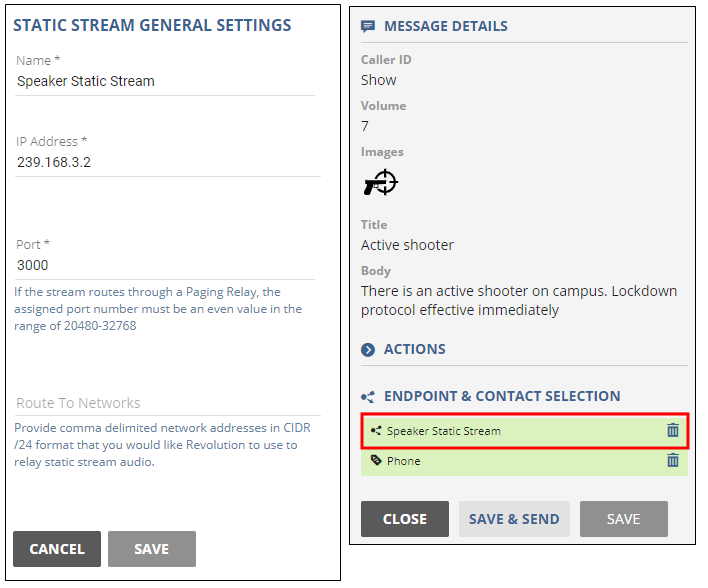
- This is a general example for configuring Yealink SIP phones. Consult your Yealink phone documentation for exact instructions.
- See Yealink Configuration for information on sending text and images to Yealink phones.
- Yealink phones do not support response options sent in notifications.
- Log in to your Yealink phone web interface. (http://<phone.ip.address>)
- Select Contacts > Multicast Paging. (For some phones, the path is Directory > Multicast IP)
- Set Paging Barge and Paging Priority Active as desired.
- Enter a multicast IP address and port number in the format
IPaddress:Portin the Listening Address field. (230.10.10.1:2000) - Enter a descriptive name for the paging group in the Label field. (For example: Page All)
- Select Confirm.
- Repeat for each Yealink phone you want in this multicast paging group.
Follow the steps above to create additional Yealink multicast paging groups in each Yealink phone as desired. For example, in addition to a Page All group, I also want Page 1st Floor and Page 2nd Floor groups. Each group has its own multicast IP address:Port.
In Revolution, I create a static stream for each Yealink Multicast paging group. The static streams are then assigned to notifications as endpoints.
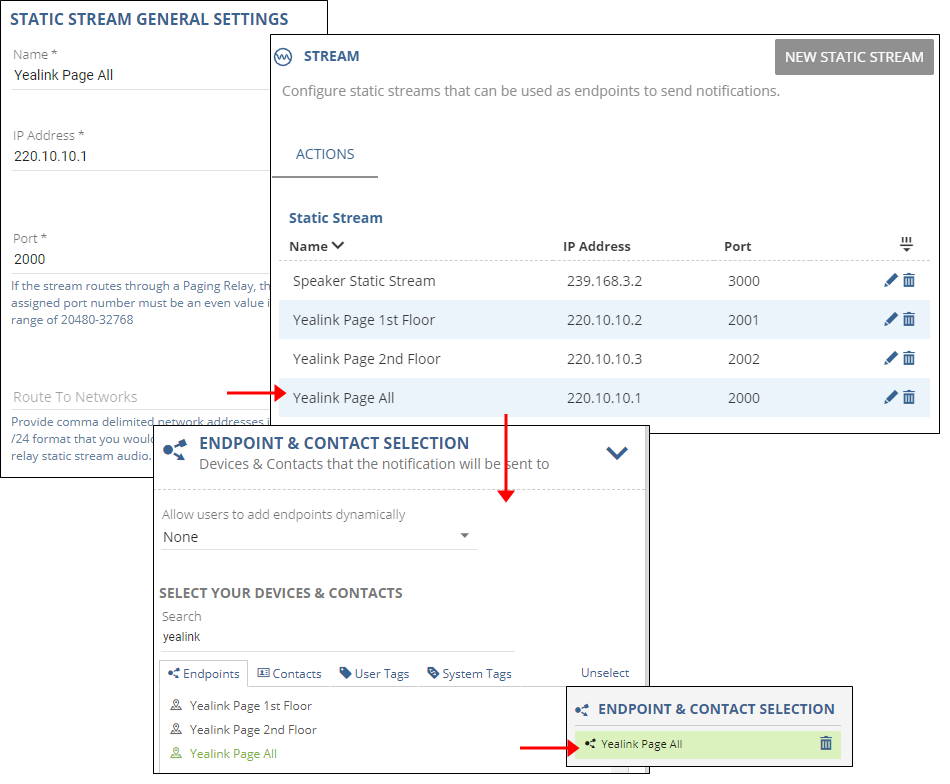
-
Log into the Fanvil web configuration for your phone.
-
Select Phone Settings on the left-hand side, then the MCAST tab.
-
Enter a multicast IP address and port number in the format IPAddress:Port in the Host:Port field. (230.10.10.1:2000)
-
Leave the Channel at its default value of 0 (zero).
If the IP device is on a different subnet than the Revolution server, there are a couple of extra configuration steps required for the Paging Relay to route the audio.
In the IP device firmware configuration,
You must assign a Port number to the static stream that is an even value in the range of 20480 - 32768. Consult your IP device manufacturer documentation to locate the appropriate multicast port number.
In Revolution,
- Go to Configuration > Static Stream.
- Click New > New Static Stream.
- Enter a descriptive name that helps users identify what this endpoint is.
- Enter the static IP address and the even-numbered Port you assigned in the devices' firmware.
- Enter the subnet in the Route to Networks field in the format
[ip.address]/24. - Click Save.
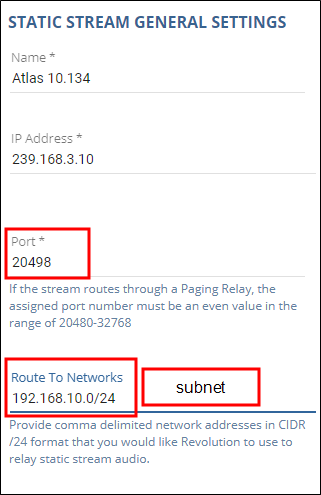
Assign static streams to notifications as endpoints.
Tip: If you have configured RTCP (see above), you can view the date and time that each speaker received audio notification from the Sent Notifications Detail page.
Once you delete a static stream, it is immediately removed as an endpoint.
