Skype for Business
Important: We have not tested setup in our labs and cannot verify steps. Therefore, Skype for Business is not an officially support PBX system. We do have customers who have successfully setup Skype for Business with UNP and are sharing setup information for your convenience.
Skype for Business is now known as Microsoft Phone.
A Session Border Controller (SBC) is leveraged to send a SIP call using a direct routing configuration from the Microsoft Phone System phone to UNP. Below is a list of support Microsoft Phone System SBCs.
https://docs.microsoft.com/en-us/microsoftteams/direct-routing-border-controllers
The SBC is paired/registered with Microsoft Phone System using the document below. This doc also shows how to configure Direct Routing to allow a range of extensions, for example: 5000-5099 (50XX), to be sent via SIP call to UNP.
https://docs.microsoft.com/en-us/microsoftteams/direct-routing-configure
This link shows the overview of how the programming works.
https://docs.microsoft.com/en-us/microsoftteams/direct-routing-plan
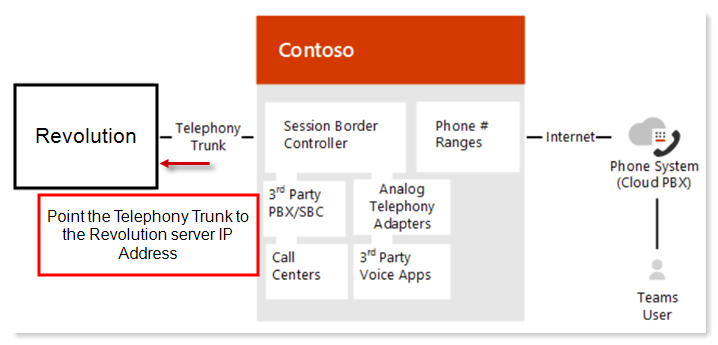
Once the SBC and trunk are configured, supported phones (Poly and Yealink) will register with UNP as endpoints and will display on the UNP Endpoints page.
These IP phones are supported for use with VoIP PBX systems:
Enter the PBX extension numbers you previously defined for use as SIP lines in UNP. See Creating a New SIP Line.
Create the notifications you want sent when a Skype for Business call is made and
- assign SIP lines to the notifications as triggers. See Using a SIP Line as a Notification Trigger.
- assign the endpoints and contacts to receive the notification. See the Notification Basics topic.
